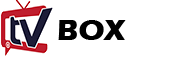Hi! This is our Box Agent.
Tell us how we can help.
Hi! I need your help with ...
TO BE RELEASED!
FAQs
Frequently Asked Questions
-
The list of prerequisites for MTEL Service & MOVE TV Box installation!
-
What is the minimum required internet bandwidth for the optimal service performace?
Minimum required internet bandwidth for MTEL TV Box services is:
2 Mb/s or more – to watch channels on mobile devices, phone or tablet
10 Mb/s or more – to watch channels on following devices: MTEL TV STB device, Samsung Smart TV, Amazon Fire TV or Apple TV
25 Mb/s or more – to watch channels on multiple devices at the same time
-
Which devices support MOVE TV application?
The list of compatible devices that can install MOVE TV applicaction and start using the service immediately:
Samsung Smart TV
Models with OS Tizen 5.5 or newer
LG Smart TV
Models with OS webOS 5.0 or newer
Android phone/tablet
Models with OS 8.0 or newer
Huawei phone/tablet
Limited compatibility, contact our support for more information!
Amazon Fire stick
Models with Gen.3 or newer
iOS devices (iPhone, iPad, iPod Touch)
Models with iOS 15 or newer
HiSense Smart TV
Models with Vidaa OS
Sony, Philips, Sharp Smart TV
Models with Android OS
Chromecast
All Chromecast devices
-
What is the MOVE BOX STB device, how can I order it and what is the shipping policy?
MOVE BOX STB device is a controlled receiver that turns every TV into a smart device compatible with MTEL TV Box service.
MOVE BOX STB is a small device with TV plugin options, easy to connect and ready to go.
MOVE BOX STB is available for purchase through authorized resellers.Shipping and delivery usually take 5-7 days.
-
How to connect MOVE BOX STB device with my TV?
Connecting MOVE BOX STB device with your TV is a simple procedure.
Follow the instructions for device connection.
-
How to download and istall MOVE TV application on my device?
Downloading and installing MOVE TV application is a simple procedure. Based on the device type, follow these steps:
Download the user manual with MOVE App installation tips.
Samsung Smart TV
1.Go to Smart Hub Store.2.In app search box type MOVE.3.Once you locate the MOVE app, click on "Install" to download package to your Samsung Smart TV.4.Allow download and installation to complete the process.5.Once installed, click the "Open" button to start the application.6.Sign in with your registered username and password.LG Smart TV
1.Go to LG Content Store using your remote control and click on the "Home" button, followed by LG Content Store option.2.In app search box type MOVE.3.Once you locate the MOVE app, click on "Install" to download package to your LG Smart TV.4.Allow download and installation to complete the process.5.Once installed, click the "Launch" button to start the application.6.Sign in with your registered username and password.iOS Devices (iPhone, iPad, iPod)
1.Go to App Store on your personal device.2.In app search box type MOVE or expand and locate MOVE app.3.Once you locate the MOVE app, click on "Get" to download package to your device.4.Allow download and installation to complete the process.5.Once installed, click the "Open" button to start the application, or exit App Store and click on the "MOVE" icon in app menu.6.Sign in with your registered username and password.Android Devices (Mobile, Tablet, TV)
1.Go to Google Play Store on your android device.2.In app search box type MOVE or use the Virtual Assistant to locate the app.3.Once you locate the MOVE app, click on "Install" to download package to your device.4.Allow download and installation to complete the process.5.Once installed, click the "Open" button to start the application, or exit Google Play Store and click on the "MOVE" icon in app menu.6.Sign in with your registered username and password.Amazon Fire TV
1.Use your remote control and click on the "Home" button, move to the search tab.2.In app search box type MOVE.3.Once you locate the MOVE app, click on "Download" to download package to your device.4.Allow download and installation to complete the process.5.Once installed, click the "Open" button to start the application, or click on the "MOVE" icon in the app menu on your screen.6.Sign in with your registered username and password. -
How to CAST the content of MOVE TV app from my device to large TV screen?
It is possible to cast MOVE TV app content from your device to larger TV screens or monitors.
Based on the device type you can CAST the content from your device to any external TV or monitor device that supports CASTing option. Most likely you will need to connect both devices to the same network (usually WiFI) and pair devices with CAST protocol. If your devices are paired and properly configured, the content from your mobile phone will be visible on large screen.
-
How to activate the "Parental Control" option on the MOVE TV app?
The "Parental Control" option is used to disable access to the specific content on the MOVE TV app.
To activate the "Parental Control" option, go to Settings > Parental Control.
-
Can I replay the previously broadcasted content?
Yes, MOVE TV app allows you to replay already broadcasted content.
If you have missed your favorite movie or TV show, the CATCH UP service allows you to replay up to 7 days of broadcasted content.
-
Do I have to sign any kind of Contract?
No, there is no contractual obligation.
You don't have to sign any kind of contract or agreement. The service is based on the Pre-Paid model, with no obligation to extend the service after your subscrition expires.
-
How much do I have to pay for Subscription?
Subscription price depends on your needs and the type of subscription model you select.
Prices may vary due to your location and variable territorial tax rates.
All subscription models and pricing are available on Plans page.
-
How can I become a register user at TV Box USA?
Go to our Registration Page and fill out the registration form.
In the textboxes provided, enter your first and last name.
In the textboxes provided, enter your email address. Please provide your real email because the same email address will be used as your login username and in the future subscription plans.
In the textboxes provided, enter your password and repeat the same password again. Click on the "Register" button.
We will get in touch with you as soon as possible to confirm your registration process.
-
How can I subscribe to MTEL TV Service?
Go to our Plans Page and pick one of the available subscription models. There are 2 options to submit your payment:
Submit your payment online, with Credit/Debit Card or PayPal. For security reasons, we do not store your personal payment information and you will be redirected to the "Safe Payment" page, where you need to enter your personal information and select the payment option.
Please use your real phone number and real email address because some reverse information or feedback will be sent to provided contact info.
Choose Options
RTL Version
- RTL Version
- LTR Version
Want Sticky Header
- No
- Yes
Dark Verion
- Yes
- No