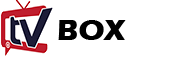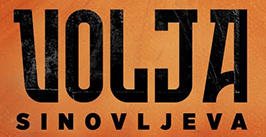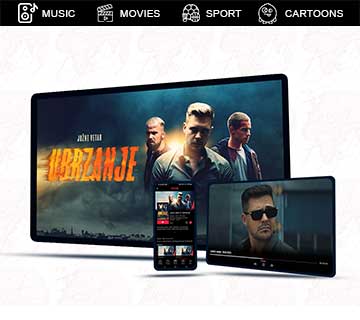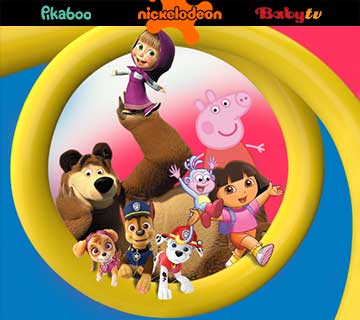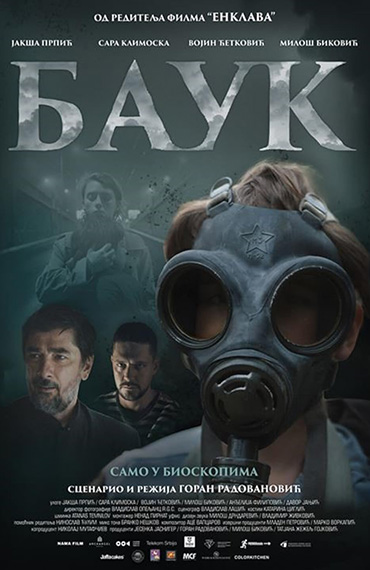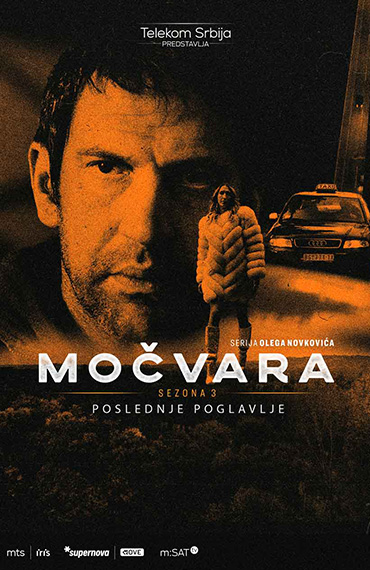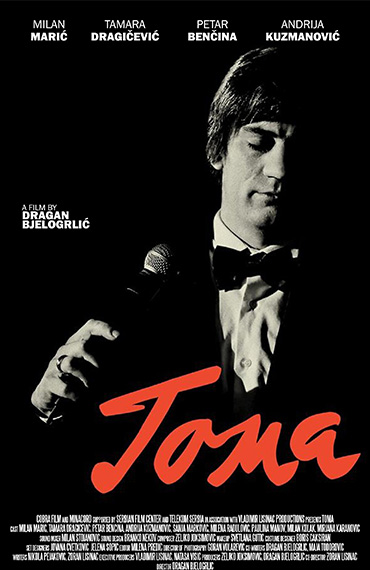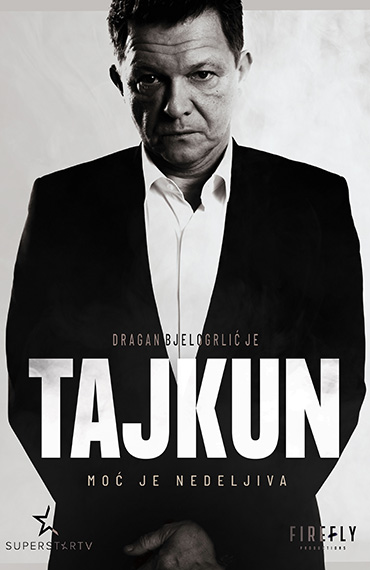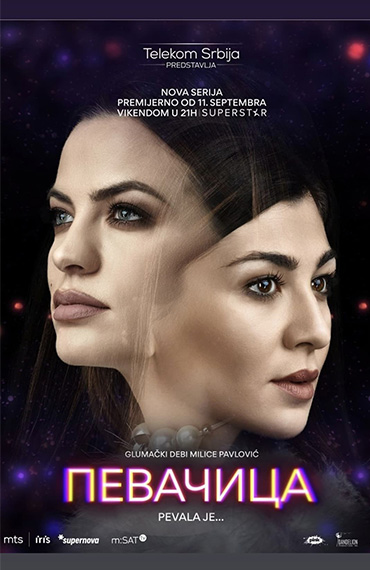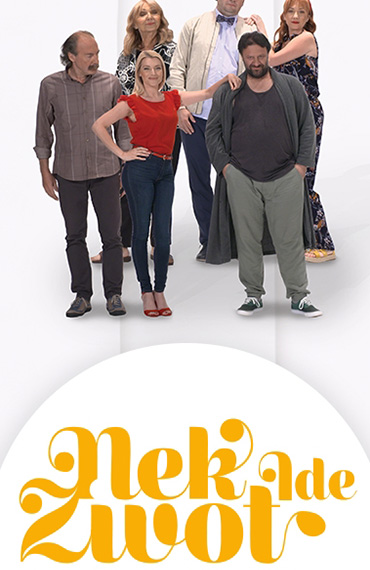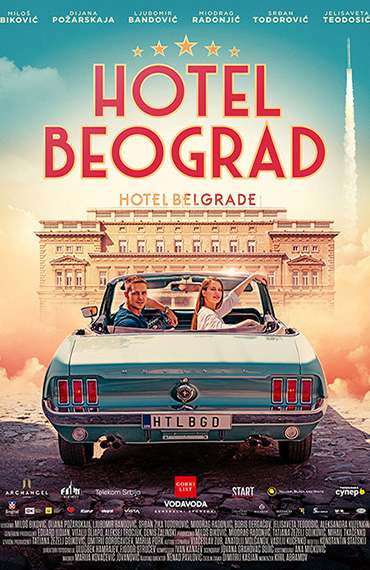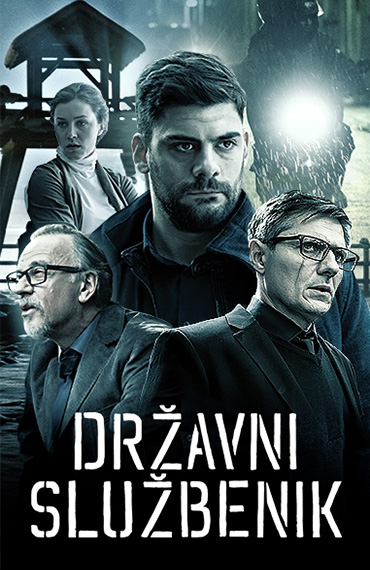Hi! This is our Box Agent.
Tell us how we can help.
Hi! I need your help with ...
TO BE RELEASED!
Hurry Up!
Get your device and DOUBLE plan with 50% discount.
One click away!
 Live broadcast!
Live broadcast!
Frequently Asked Questions
-
The list of prerequisites for MTEL TV service?
-
Which devices support MOVE TV application?
The list of compatible devices that can install MOVE TV applicaction and start using the service immediately:
Samsung Smart TV
Models with OS Tizen 5.5 or newer
LG Smart TV
Models with OS webOS 5.0 or newer
Android phone/tablet
Models with OS 8.0 or newer
Huawei phone/tablet
Limited compatibility, contact our support for more information!
Amazon Fire stick
Models with Gen.3 or newer
iOS devices (iPhone, iPad, iPod Touch)
Models with iOS 15 or newer
HiSense Smart TV
Models with Vidaa OS
Sony, Philips, Sharp Smart TV
Models with Android OS
Chromecast
All Chromecast devices
-
How to connect MOVE TV BOX with my TV?
Connecting MOVE TV BOX with your TV is a simple procedure.
Follow the instructions for device connection.
-
How to download and istall MOVE TV App?
Downloading and installing MOVE TV application is a simple procedure. Based on the device type, follow these steps:
Download the user manual with MOVE App installation tips.
Android Devices (Mobile, Tablet, TV)
1.Go to Google Play Store on your android device.2.In app search box type MOVE or use the Virtual Assistant to locate the app.3.Once you locate the MOVE app, click on "Install" to download package to your device.4.Allow download and installation to complete the process.5.Once installed, click the "Open" button to start the application, or exit Google Play Store and click on the "MOVE" icon in app menu.6.Sign in with your registered username and password.
Choose Options
RTL Version
- RTL Version
- LTR Version
Want Sticky Header
- No
- Yes
Dark Verion
- Yes
- No